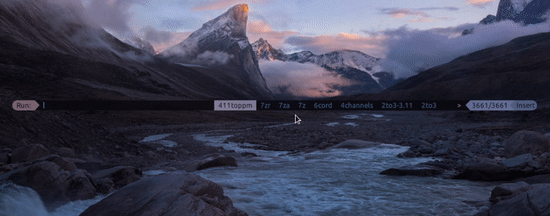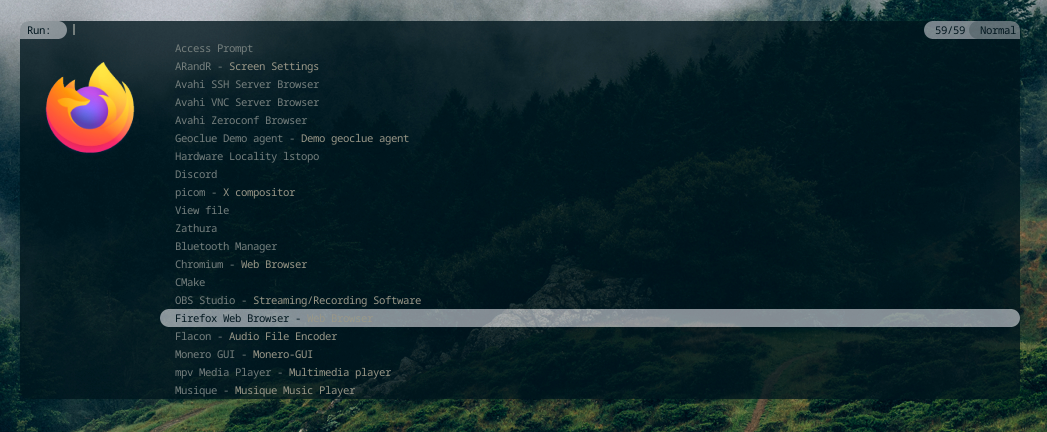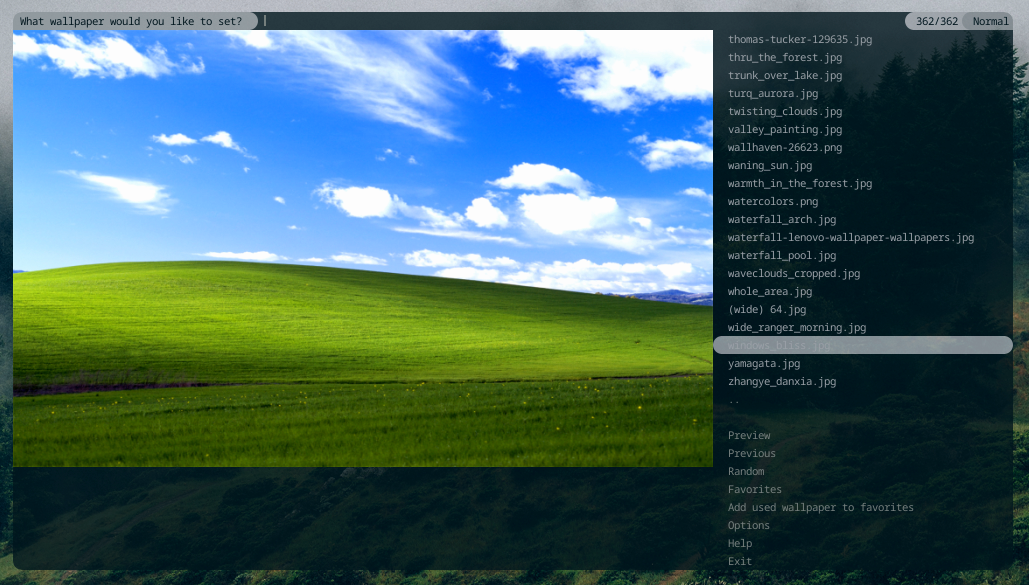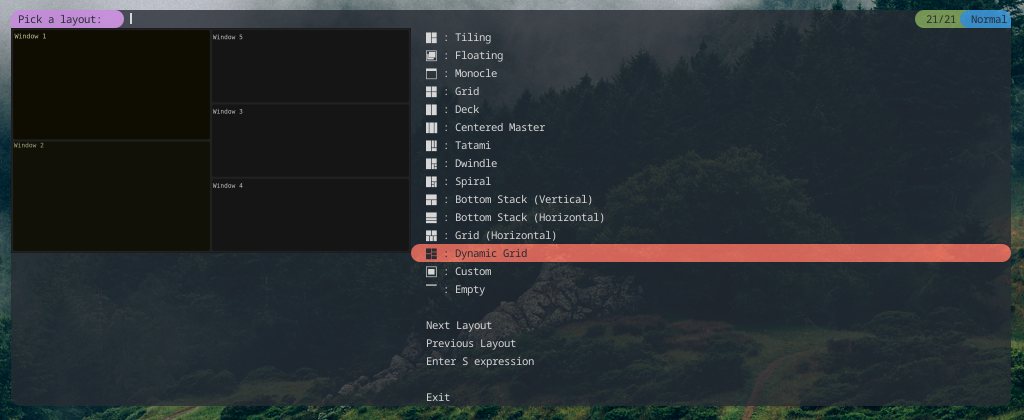| docs | ||
| libs | ||
| packaging | ||
| protocols | ||
| screenshots | ||
| scripts | ||
| .gitignore | ||
| LICENSE | ||
| meson.build | ||
| meson_options.txt | ||
| README.md | ||
| spmenu.1 | ||
| spmenu.c | ||
| spmenu_run.1 | ||
| spmenu_test.1 | ||
spmenu
spmenu is an X11 and Wayland menu application which takes standard input, parses it, lets the user choose an option and sends the selected option to standard output.
In addition to this, it also serves as a run launcher and desktop launcher
through the included shell script spmenu_run, which handles both $PATH
listing, .desktop entries, and file listing.
spmenu also serves as a proper dmenu replacement for Wayland users, and can be themed to look identical to dmenu.
Features
- X11 and Wayland support, most run launchers support only one
- Reading entries from standard input and file
- Image and icon support
- Run launcher, supporting both .desktop entries and $PATH
- fzf-like Fuzzy matching
- Vi-like modes (see docs/binds-vim.conf)
- History buffer
- Configuration file, allowing customizable keybinds
- Mouse binds
- XDG base directory compliant
- Theming
- Written in C
- ..and more
Dependencies
- wayland-client
- For Wayland support, which is optional.
- wayland-scanner
- For Wayland support, which is optional.
- wayland-protocols
- For Wayland support, which is optional.
- wl-clipboard
- For Wayland support, which is optional.
- Only required at runtime, and only if pasting is desired.
- xkbcommon
- For Wayland support, which is optional.
- libX11
- For X11 support, which is optional.
- libXrender
- For X11 support, which is optional.
- imlib2
- Used for image support, can be disabled during compile time.
- libXinerama
- For X11 support, which is optional.
- Used for multi-monitor support, can be disabled during compile time.
- OpenSSL
- Used to calculate MD5 of images if image support is enabled, can be disabled during compile time.
- pango
- cairo
- libconfig
- Can be disabled if you don't want/need config file support during compile time.
- meson
- Used to compile spmenu, not optional unless you're experienced with build systems.
Installation
-
If you are on Arch GNU/Linux, you can add my repository which includes
spmenuas well as other useful packages. Then simplypacman -S spmenu. -
Or if you are on Gentoo GNU/Linux, you can add my overlay which includes
x11-misc/spmenuas well as other useful packages. Then simplyemerge spmenu.
If you still need/want to manually compile, follow along with manual compilation.
Here we're manually compiling spmenu. This is likely what you'll want to do if you're using any distribution but Arch or Gentoo.
Git is required to clone the repository, but you can also use
releases. Those can be unpacked
using tar -xpvf /path/to/spmenu-version.tar.gz.
To install Git:
-
Gentoo:
emerge dev-vcs/git -
Arch:
pacman -S git -
Debian:
apt-get install git
You will also need the dependencies for spmenu. You'll have to find those packages in your distribution repositories.
To clone the repository using Git:
git clone https://git.speedie.site/speedie/spmenu
cd spmenu/
Configure the build by running these commands:
mkdir -p build/ # Create a build/ directory, Meson will use this as the working directory
meson setup build # This will check to make sure all dependencies are found. If you're recompiling you may want to pass --reconfigure as an argument
This is where you can enable/disable certain features, as well as set compiler options.
Now, to build it run ninja -C build. If all went well you should have a
binary in the build/ directory.
Finally, to install it all, run:
meson install -C build --prefix /usr # /usr may be overriden to /usr/local or anything else
To generate documentation, which may be necessary if you're pushing new changes
to your Git repository, run scripts/spmenu_make docs in the current
directory.
To generate a tarball, run scripts/spmenu_make dist in the current
directory. If you want to generate a pacman package, run
scripts/spmenu_make pkg_arch instead.
Vim like keybinds
For those who are familiar with Vim and like Vi-style keybinds,
you can copy docs/binds-vim.conf to ~/.config/spmenu/binds.conf.
This will re-enable normal mode. In other words, it will restore the
keybinds spmenu 3.1.1 had.
Scripts
There's a page dedicated to user scripts over on the wiki. Feel free to contribute and try scripts on there.
Screenshots
License
spmenu is licensed under the MIT license. See the included LICENSE file for more information!
Before contributing, please see this article.
Wiki
spmenu has a wiki for more extensive documentation. Contributions to the wiki are appreciated, and can be done through the Git repository.